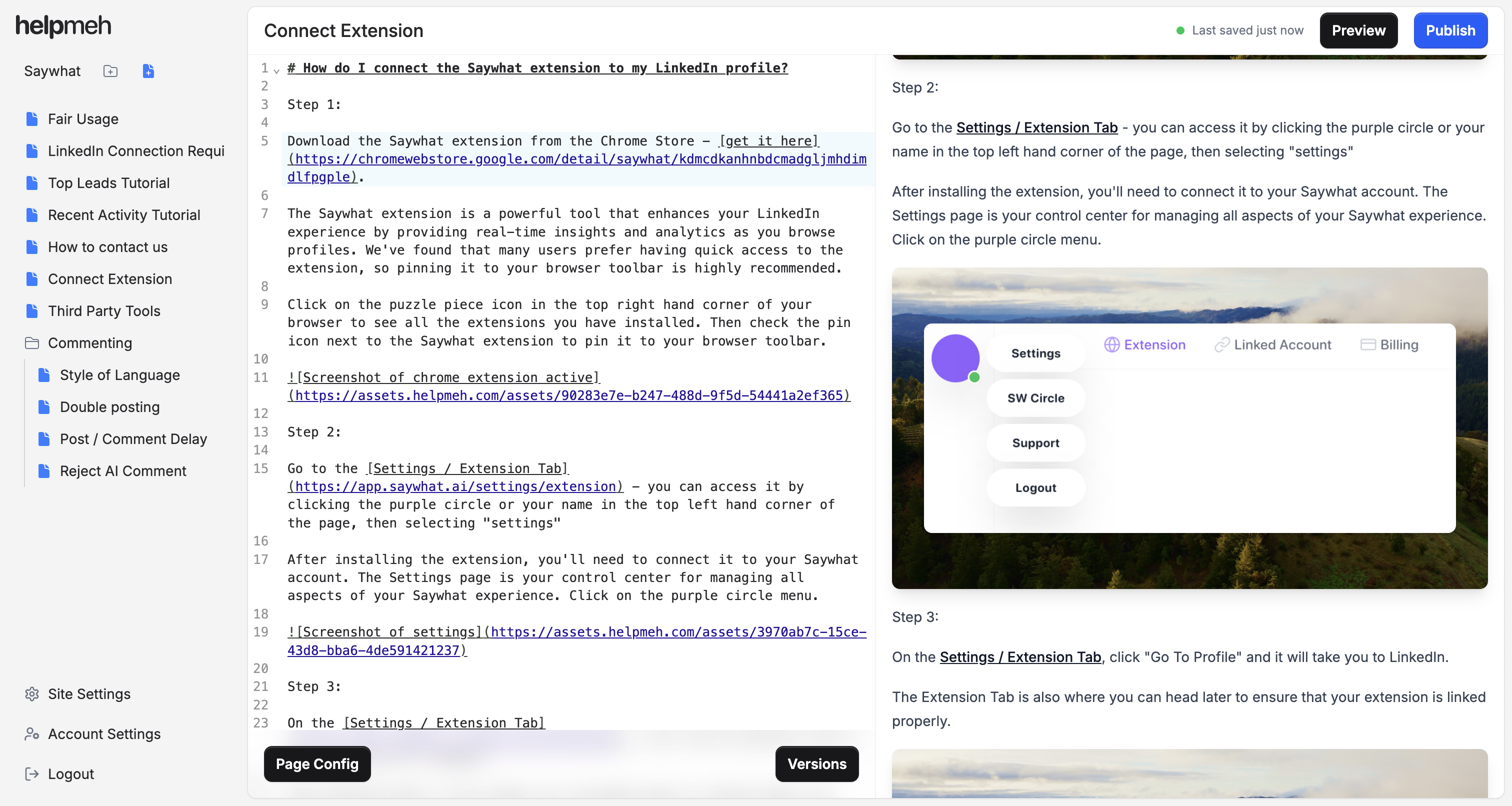How to Write Great Knowledge Base Documentation (for Solopreneurs & Small SaaS Teams)
Writing documentation might not be the most glamorous part of running a SaaS, especially when you’re a solopreneur or part of a tiny startup team wearing multiple hats. However, a great knowledge base can be a secret weapon for your business. It helps your users help themselves and saves you precious time in support. In this friendly guide, we’ll explore what to say in your knowledge base documentation – from deciding which topics to cover, to writing in clear language, structuring your content, finding the right tone for your small startup brand, and avoiding common pitfalls.
Why a Knowledge Base Matters (Even for a Small SaaS Team)
For a SaaS company of any size, an effective knowledge base isn’t just a “nice-to-have” – it’s often essential for keeping customers happy and reducing your workload. The purpose of a knowledge base is to provide customers with answers instantly, on their own, without having to contact you for help. In other words, your documentation is like a 24/7 support team that can handle common questions while you focus on building your product.
Some key benefits of a good knowledge base for a small startup include:
-
Scalability of Support: Each help article can deflect repetitive questions from your inbox. As you add more useful articles, you reduce the number of support requests and let users find solutions on their own. This frees up your (probably very limited) support capacity to focus on more complex or important customer issues. If you’re the only support person in your company, a knowledge base can literally give you back hours of time.
-
Happier Customers: People appreciate quick, hassle-free answers. A well-crafted knowledge base means users don’t have to wait hours (or days) for an email response – they can get immediate help and get back to using your app. Faster answers lead to higher customer satisfaction and even increased trust in your brand, since users feel you’re proactive in helping them succeed.
-
Better Onboarding & Adoption: New users often have a lot of questions. Having clear "Getting Started" guides and how-to articles helps new customers learn your product faster, which can reduce churn and drive product adoption. In a small SaaS, every customer counts – good documentation can make the difference between a confused trial user and a loyal paying customer who feels supported.
In short, a knowledge base empowers your customers and lightens your load. Now, let’s dive into how to create documentation that does the job well.
Deciding What Topics to Include in Your Knowledge Base
When you’re short on time and resources, you want to make sure you write about the right things. Start by focusing on the questions and problems your users actually have. If you already have customers (or beta users), list out the questions they’ve asked you in emails, chats, support tickets, etc. These real user questions are pure gold – they show you exactly where people need help. The most common inquiries and pain points should be the first topics in your knowledge base.
If you’re just starting out and don’t have much user feedback yet, try these approaches:
-
Think like a first-time user: Imagine you’re seeing your product for the very first time. What would you need to know to get value quickly? Identify the most important features or tasks a new user would tackle, and document those first. For example, if you run a project management SaaS, a new user’s priorities might be “How do I create my first project?” or “How do I invite team members?”. Make sure you have articles covering those basics.
-
Cover the basics (Getting Started): It’s smart to include a “Getting Started” or “Quick Start” guide front and center in your knowledge base. This might be a single article or a small section that walks newbies through initial setup and the fundamental steps to start using your product. Think of it as the onboarding tutorial in text form – for instance, a quick start guide might include logging in, basic navigation of the app, and completing the first key action (like creating a first project/task/etc.).
-
How-to guides for core features: Write articles that teach users how to use each major feature or achieve common goals with your product. Each article should focus on a specific task or use case (avoid dumping multiple how-tos in one article) – for instance, “How to create and send an invoice” would be one distinct article. Keeping each article focused on one problem or task makes it easier for users to find exactly what they need.
-
FAQs for general questions: Having a Frequently Asked Questions section is useful for addressing common queries that don’t need a full how-to guide. These might include things like pricing questions, basic usage limits, or other quick facts about your service. An FAQ shouldn’t be the only thing in your knowledge base, but it’s a good place to compile bite-sized answers to quick questions.
-
Troubleshooting & error fixes: If your app can produce common errors or if users often stumble on certain issues, include documentation on how to troubleshoot those. For example, “What to do if you can’t log in” or explanations for error messages. Often, users will search your knowledge base (or Google) for an error message verbatim – having that documented means they can find the solution quickly.
-
Advanced or niche topics (if relevant): Depending on your product, you might have some advanced features or an API/developer tools. If a portion of your user base is technical, consider adding sections for them (e.g. API documentation, advanced configuration guides). But if you’re catering to non-technical users primarily, prioritize the basic and intermediate topics first. You can always expand later.
As a one-person or small team, you don’t have to write everything at once. Start with a handful of the most critical articles and build from there. A good strategy is to update your knowledge base continuously: each time a new question or issue comes up with a customer, consider adding an article or updating an existing one to address it. In fact, proactively answering questions (even before someone asks) is a great way to delight users – try to anticipate related questions users might have and include them in your docs, so they don’t even need to reach out for support. Over time, you’ll develop a comprehensive library of answers that covers both the obvious FAQs and the not-so-obvious problems.
Writing Clearly and Helpfully for Non-Technical Users
When your audience isn’t very technical (and even when they are!), clarity is king. Here are some tips for writing knowledge base articles that anyone can understand:
-
Use plain language: Avoid jargon and technical terms as much as possible. If you need to use a technical term, take a moment to explain it in simple words. Remember, what’s obvious to you (as the product creator or a tech-savvy person) might be gibberish to your customer. Heavy, jargon-filled content will just confuse and frustrate readers. Instead, imagine you’re explaining the feature or problem to a friend who’s not in tech – what words would you use? Probably the simplest ones that get the point across.
-
Be concise and direct: Write in short, straightforward sentences. It’s better to be clear than to sound “formal.” Use active voice and address the reader as “you” to make the instructions feel direct and personal (e.g. “You can upload a file by clicking Upload” instead of “Files can be uploaded via the Upload button”). Adopting a customer-first, conversational style will make your documentation more approachable.
-
State the purpose up front: Begin each article with a brief intro that tells the reader what the article will help them do. For example: “In this article, you’ll learn how to connect your bank account to our invoicing app.” This way, users can immediately tell if they’re in the right place or if they should look elsewhere. A clear purpose statement sets the expectation and context.
-
Break tasks into steps: Nothing scares off a reader more than a huge wall of text. If you’re explaining a process or a how-to, divide it into a step-by-step list. Use numbered lists for sequences of actions (“1, 2, 3…”) or bullet points for collections of tips. Each step should ideally be a single action or a small logical chunk. For example:
- Go to the Settings page (click the gear icon in the top right corner of the app).
- Select "Account" from the menu.
- Click "Change Password" and follow the on-screen instructions to set a new password.
Notice how each step is brief and starts with a clear action verb. This format makes it much easier for users (especially non-experts) to follow along without feeling overwhelmed.
-
Show, don’t just tell: Many people understand things better with visuals. Wherever it makes sense, include screenshots, images, or even short videos/gifs to illustrate what you’re explaining. For example, if you’re telling them to click a certain button, show a screenshot of that button on the interface. Well-placed visuals can significantly enhance comprehension and make your instructions feel more concrete. (Tip: If you’re worried about constantly updating screenshots when your UI changes – yes, that’s something to keep in mind – focus on key screens that are unlikely to change frequently, or use annotated diagrams that highlight important elements generally.)
-
Use examples and analogies: Sometimes giving a quick example can clarify a concept. For instance, “Our automation rules feature works like an email filter: you set conditions and actions, and the system will do the work for you automatically.” Relating a feature to a common concept can bridge the understanding gap for non-technical users.
-
Review for clarity: Before publishing an article, read it over (even better, read it aloud) and see if anything could confuse a newbie. Better yet, if you have access to a friendly beta user or a team member who isn’t deeply familiar with that part of the product, ask them to follow the instructions and see if they get lost anywhere. This can reveal assumptions you might be making. Also double-check that your screenshots/images correspond to the current version of the product. Clear, high-quality content builds trust – whereas poorly written or confusing docs can quickly turn users away.
Remember, the goal is to empower the reader. You want them to finish reading an article and say “Oh, that wasn’t so hard!” The right tone is supportive and encouraging – more “We’re here to help you get this done” and less “Here’s a bunch of technical details.” Keep things simple, friendly, and focused on solving the user’s problem.
Structuring Your Content for Easy Navigation
No matter how wonderful your content is, it won’t help users if they can’t find what they’re looking for. A cluttered or confusing knowledge base – one with haphazard organization or no search – will leave users feeling lost. That’s why you should put some thought into structuring your knowledge base in a logical, user-friendly way.
Here are some tips for organizing your documentation so that users can navigate it easily:
-
Group articles into clear categories: Don’t just dump all your articles in one long list. Create logical categories based on your product’s main features or user workflows. For example, you might have categories like “Getting Started”, “Feature Guides” (with sub-categories for each major feature), “Troubleshooting”, and “FAQ”. Think about the mental model of a new user: what broad topics would make sense to them? Make those categories intuitive and label them in plain language (avoid internal jargon for category names). A well-organized hierarchy helps users browse and find info quickly.
-
Make important content prominent: Within your structure, highlight the articles that most users will need. As mentioned, a Getting Started section on your knowledge base homepage is extremely helpful for orienting new users. You might also have a “Top Articles” or “Popular topics” list on the front page for the most common help topics. The idea is to surface the answers to the most frequent questions up front, so newbies don’t have to dig.
-
Ensure navigation is intuitive: If your knowledge base platform allows it, make sure there’s a visible search bar (users often prefer to just search for a keyword or error message) and that your content is actually searchable. Also list your main categories on the homepage so people can click through. Within articles, consider adding links to related articles (e.g., a “See also” or “Related articles” section) to help users jump to connected topics easily. Some knowledge bases include breadcrumb navigation (showing the category hierarchy) so users know where they are – if you have that option, great. In short, anything that helps users find information (search, clear menus, links) is worth doing, because if they can’t find your article, it may as well not exist.
-
Keep terminology consistent: A quick but important point – use the same names for features or concepts throughout your docs. If your UI labels something “Projects,” don’t call it "Plans" or "Campaigns" in the documentation, for example. Inconsistent naming can confuse readers (“Are Projects the same as Plans or are those different things?”). It’s easy for a small team to accidentally use different terms (especially if the product name changed or team members have different habits), so do a sanity check for consistency. Consider maintaining a simple glossary if you have a lot of terms – but at minimum, stick to one term per concept across all articles.
-
Structure articles for scan-ability: Within each individual article, use headings, subheadings, and lists to break up content. Most readers will scan an article before committing to reading it thoroughly. Clear section headings (like “Step 1: Do X” or “Troubleshooting Y”) help users jump to the part that matters to them. Avoid long paragraphs; shorter chunks are easier to digest (3-5 sentences per paragraph is a good rule of thumb). If an article is very long or complex, consider splitting it into smaller articles or at least dividing it into sections with a mini table of contents at the top.
-
Test the structure with a fresh perspective: It can be helpful to periodically step back and look at your knowledge base as if you were a new user. Is the navigation menu or list of categories immediately clear? Can you quickly find an article on a specific topic? If you find yourself searching or clicking around too much for a certain answer, think about how you could reorganize or rename things to make it more obvious. Remember, the knowledge base exists to make life easier for users – so it should be designed with their thought process in mind, not just yours.
A final note: make sure your knowledge base is easy to find from your product or website! Many small teams bury the “Help” link somewhere hard to notice. Don’t hide this valuable resource – put a visible link (like "Help" or "Knowledge Base") in your app’s menu or website header/footer, and mention it in onboarding emails or welcome messages. If users don’t know the knowledge base exists, they can’t use it. It sounds obvious, but it’s a common oversight (for example, if the KB link is hidden in the website footer while a “Contact Us” is prominent, users will likely just contact support directly). So, proudly share your docs – you worked hard on them, and they’re there to help!
Using a Friendly, On-Brand Tone
One big advantage you have as a solopreneur or small startup is that you can give your documentation a personal, friendly touch. You’re not a faceless corporation, so let your knowledge base reflect that approachable vibe! The tone and language of your docs should feel like an extension of your brand and customer service style.
Here are some guidelines for nailing the tone:
-
Keep it conversational: Write as if you’re talking to your user one-on-one. Use second person (“you”) and, if it fits your brand, first person plural (“we”) to create a sense of dialogue and partnership. For example, “Next, we’ll set up your integration. When you’re ready, you can click Connect.” A conversational tone makes the content more relatable and less intimidating.
-
Be friendly and positive: Encourage the user through the steps. Phrases like “don’t worry,” “you’ve got this,” or “it’s easier than it looks” can reassure users who might be anxious about doing something unfamiliar. Maintain a helpful, upbeat tone – you want readers to feel like someone has their back, not like they’re reading a dry textbook. Even when addressing problems or errors, keep the tone calm and solution-oriented (e.g., “If you see an error, here’s what to do” instead of “You did something wrong”).
-
Match your brand’s personality (within reason): If your startup’s brand voice is humorous or quirky, you can inject a bit of that into your documentation – a light joke here or a playful analogy there – but do so sparingly and only where it doesn’t obscure the instructions. Clarity comes first. That said, do use everyday language and maybe a dash of personality. For instance, if your brand is casual, you might write “Oops, something went wrong...” in an error troubleshooting doc rather than a stiff “An error occurred.” The key is that it still feels natural and on-brand.
-
Avoid overly formal or technical language: This is part of being on brand for a small, friendly team. Unless your brand intentionally has a formal tone, you likely want to sound more like a helpful friend than a lawyer. So instead of saying “Utilize the filter functionality to expedite workflows,” you might say “Use the filter to save time.” Keep it simple and human. Consistency is important too – if multiple people write docs, set some basic style guidelines (e.g. do you say “OK” or “Okay”? Do you use contractions like “don’t”?). Having a shared style ensures the whole knowledge base feels cohesive.
-
Be empathetic and respectful: A friendly tone also means not talking down to the user. Never make them feel dumb for not knowing something. Phrases like “simply do X” or “it’s easy to find Y” can sometimes come off as dismissive if the user is actually struggling (what’s “simple” to you might not be to them). Instead, acknowledge the user’s perspective: “If you’re not sure where to find X, just click the Account tab – it can be a bit hidden.” This way, you validate their experience and guide them. Always assume the reader is intelligent but just unfamiliar with your product.
-
Speak to the user’s needs: Ultimately, ensure the tone “speaks to them and answers their questions” in a way that feels natural. That means focusing on what the user wants to do (“You can export your data by...”) rather than what the software does (“The software allows data export...”). It’s a subtle shift, but it keeps the content user-centered.
By using a warm, consistent tone, you make your knowledge base more than just an instruction manual – it becomes a friendly assistant that users actually like interacting with. Many large companies struggle to achieve this, but as a small team, you’re close to your customers and can write in a genuine, familiar way. Take advantage of that! It builds rapport and trust, reinforcing that personal touch your startup offers.
Common Pitfalls to Avoid
Even with the best intentions, it’s easy to stumble into some common mistakes when creating a knowledge base. Here are a few pitfalls that often trip up solopreneurs and small teams (and how to avoid them):
-
Outdated or inaccurate information: One of the worst things for a user is following a guide that turns out to be wrong because the product changed. An outdated knowledge base erodes user trust very quickly. Avoid the “set it and forget it” mindset – a knowledge base requires occasional maintenance to stay accurate. Make it a habit to update articles when you release new features or changes. Even a quick note like “(Updated March 2025 to reflect the new dashboard design)” at the top of an article can help. If you’re extremely pressed for time, prioritize updating the most frequented articles or anything related to critical user tasks.
-
Using too much jargon or tech-speak: We touched on this earlier, but it’s worth repeating. If your documentation is full of engineering terms or assumes advanced knowledge, non-technical users will struggle to understand it. This can lead to frustration and them giving up on your docs (or your product!). To avoid this, always review your content for simplicity. You might even maintain a list of internal terms and ensure none of those slip into customer-facing docs. Aim for a fifth-grader reading level – clear and simple is not “dumbing down,” it’s making your knowledge accessible to all.
-
Disorganized content (poor structure): A knowledge base with disorganized or loosely structured information will confuse users, who may get lost and give up. Common mistakes include not categorizing articles properly, having unclear article titles, or failing to provide a way to navigate. To avoid this, implement the structuring tips we discussed: use clear categories, intuitive titles, and navigation aids like search and related links. Also, don’t overload one article with answers to unrelated questions – that belongs in separate articles or an FAQ section. Each article should have a clear focus, and the overall content should be logically organized.
-
Dumping too much info in one article: It might be tempting to write a “mega-article” that covers everything about your product in one place, or to answer five different questions in one page, especially when trying to save time. But this approach usually backfires. Users generally search for a specific question or task, and if that answer is buried in a long, mixed-topic article, they won’t easily find it. It’s a common mistake to put multiple solutions in one article when they really should be separate entries. So, resist the urge to lump content together. Break up large articles into focused topics. This also makes it easier to title articles clearly (one topic = one clear title), which in turn makes them easier to find.
-
Hiding the knowledge base (or not promoting it): You could write the greatest docs ever, but if users don’t know about them, it won’t reduce your support burden. Don’t bury your knowledge base link in fine print or omit it from your product’s UI. A surprisingly common pitfall is to have the knowledge base only accessible via a tiny footer link, while the “Contact Support” button is big and obvious – guess what users will do? They’ll skip the docs and email you. Make your self-service option prominent: include help links in-app (for example, a help icon that opens the knowledge base), mention the knowledge base in onboarding emails, and consider adding it to your navigation menu. The more visible and accessible it is, the more users will try to use it before reaching out. Also, encourage its use by occasionally pointing customers to it (“We have a great article on that – here’s the link!”) when responding to support queries.
-
Neglecting feedback and improvement: This is a pitfall that ties into several of the above. If you never revisit your knowledge base after writing it, you’ll miss opportunities to improve. Users might be leaving comments (if your system allows) or asking questions that indicate certain articles aren’t clear enough. Or your support emails might reveal a question that’s popping up often which you haven’t covered yet. Failing to collect and act on this feedback means your knowledge base can become stagnant and less useful over time. The solution: every so often, review how your docs are doing. Which articles get the most views (and is that proportional to their importance)? Are there common search terms that return no results? Use that info to fill gaps. For a small team, even scheduling a brief quarterly check-in on docs can work wonders in keeping the content fresh and effective.
By being mindful of these pitfalls, you can avoid the frustration they cause both you and your users. Essentially, it comes down to keeping the content accurate, user-focused, well-organized, and visible. If you can do that, you’re on the right track.
Conclusion
Creating great knowledge base documentation is absolutely achievable, even for a solo founder or a tiny startup team with limited time. The key is to focus on quality over quantity: write about the things that matter most to your users, explain them in clear and friendly language, and organize everything so that answers are easy to find. Remember that your knowledge base is an extension of your customer service – it should feel like a helpful conversation, not a technical manual thrown over the wall.
Start small and iterate. You don’t need hundreds of articles on day one. A handful of well-written, targeted articles can address the majority of questions your users have. Over time, as new questions arise or your product evolves, add to the knowledge base and update it. This living library will pay off by reducing repetitive support inquiries and empowering your customers to get the most out of your SaaS product.
Most importantly, keep the tone genuine and the content genuinely helpful. You want users to feel that even if your team is small, the support and guidance they get is big. With a bit of effort and empathy, your knowledge base will become a beloved resource for your users – and a time-saving asset for you. Happy documenting!
Beautiful knowledge bases for your users.
Stop worrying about enterprise pricing just to help your users. Helpmeh makes hosting beautiful knowledge bases as easy as writing markdown and publishing.